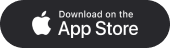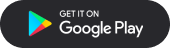Here’s how to download and set up the mySugr app
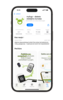
Download the mySugr app
Go to the Google Play or App Store to download the mySugr app.
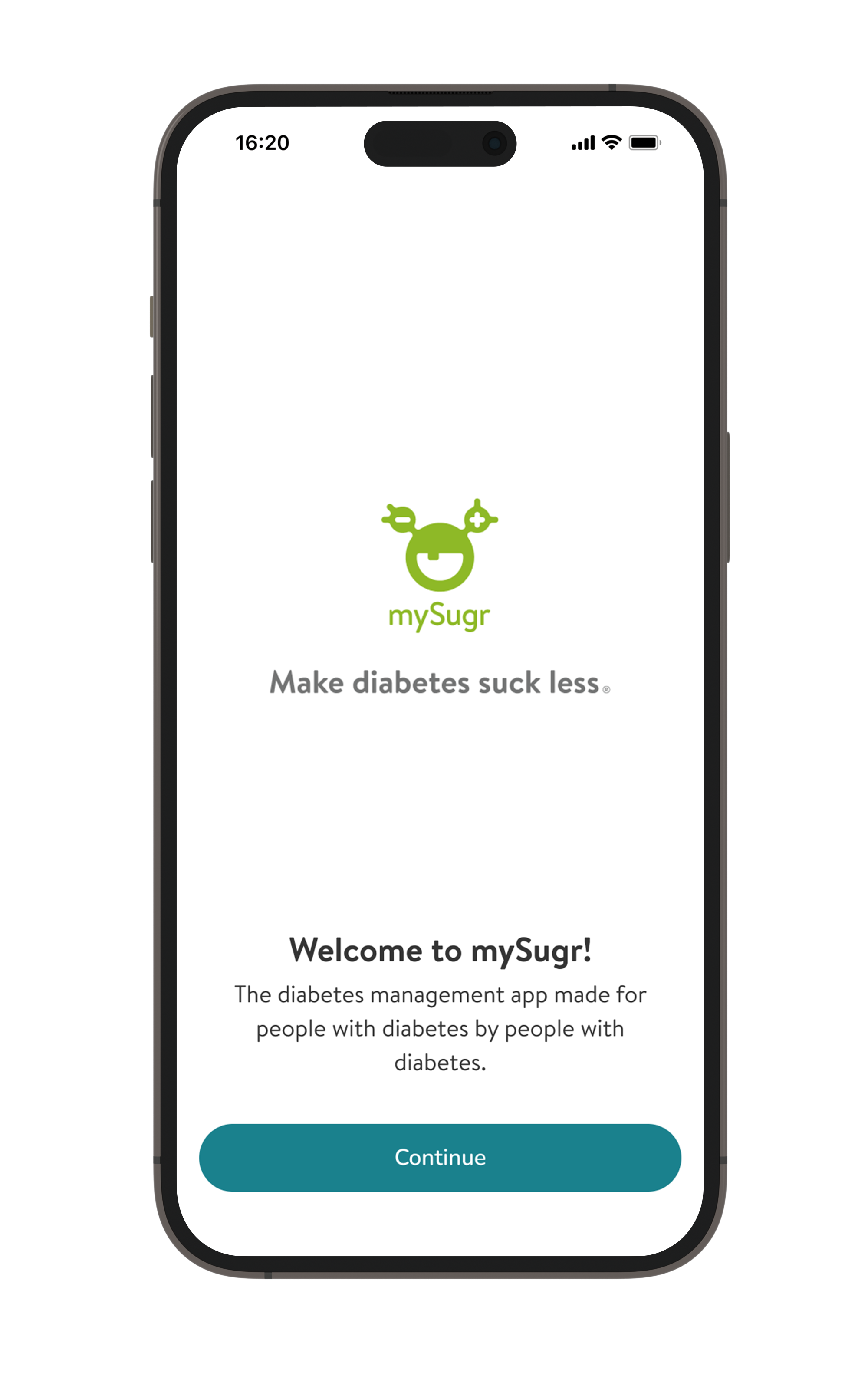
Set up your account
-
After you downloaded the mySugr app from the App or Play Store, you can set up your account.
-
Create an account by filling in your personal information.
-
Create a unique password.
-
Read and accept the mandatory consents, General Terms & Conditions. Read through the optional consents and accept as you see fit.
-
Congratulations! You are done! Welcome to your new account.
- You can now log into your account with the credentials you just created.
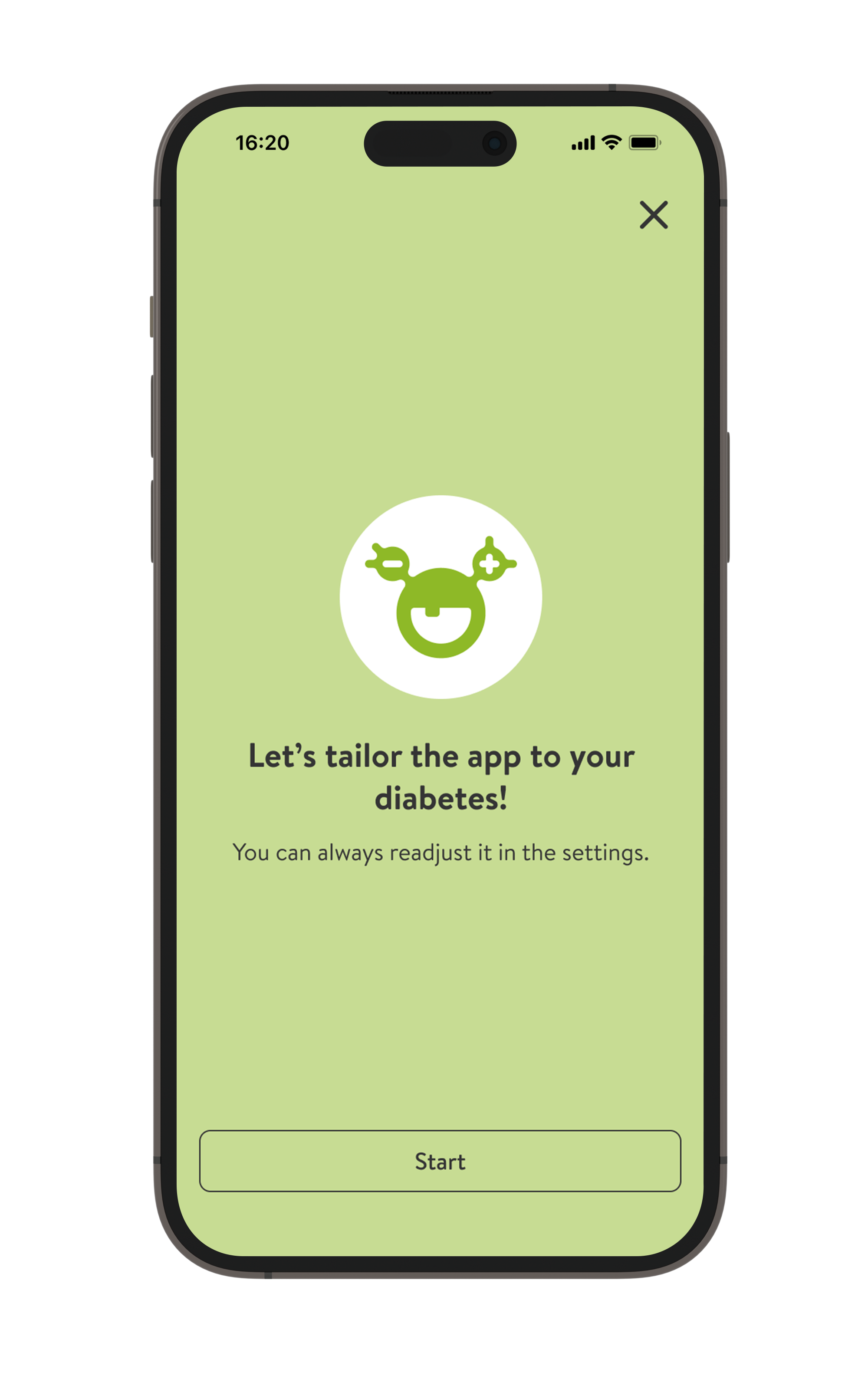
Personalize your mySugr app
-
After you logged in to the mySugr app, you can start setting it up.
-
Select your diabetes type.
-
You can select your insulin therapy if applicable.
-
Select whether you take medication.
-
Choose the units you use. Both glucose and carbs have to be selected to continue.
-
Choose your glucose ranges.
-
If you want to learn more about glucose ranges, you can tap on the link that says “Learn more”.
-
Next, you can select your devices. Click on the Accu-Chek SmartGuide CGM.
-
The mySugr app will ask you to allow notifications to receive alerts, reminders, and warnings.
-
You are all set! You can now connect your Accu-Chek SmartGuide to mySugr.
Next up, learn how to apply your SmartGuide CGM sensor.
Get in touch
Online Sun-Fri from 8 a.m. to 7 p.m. Gulf Standard Time
Sun-Fri from 8am-7pm
Holiday Hours
Our customer care team is fully operational even during public holidays from Sun- Fri from 8am-7pm.