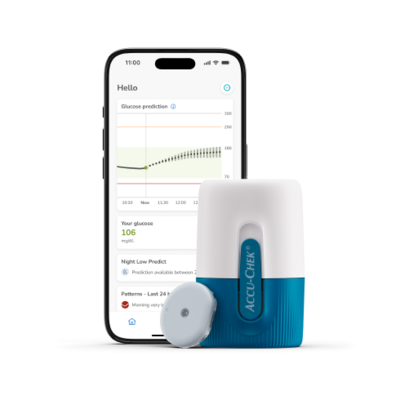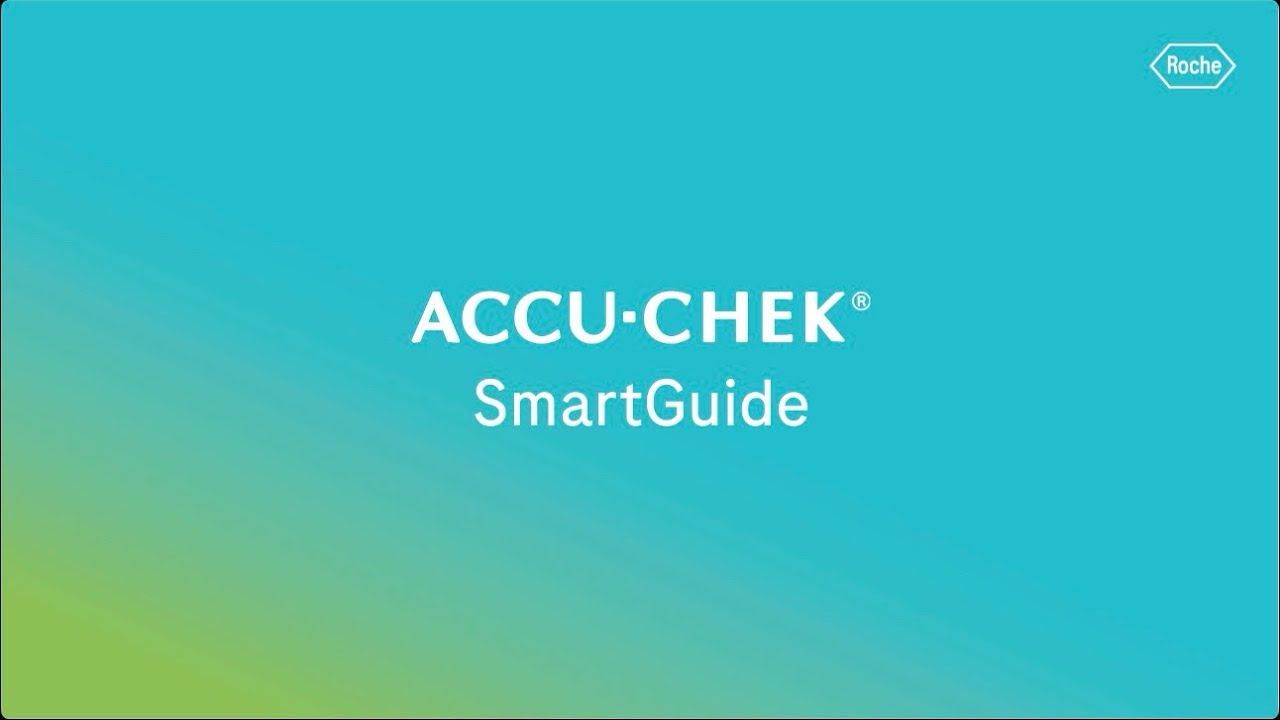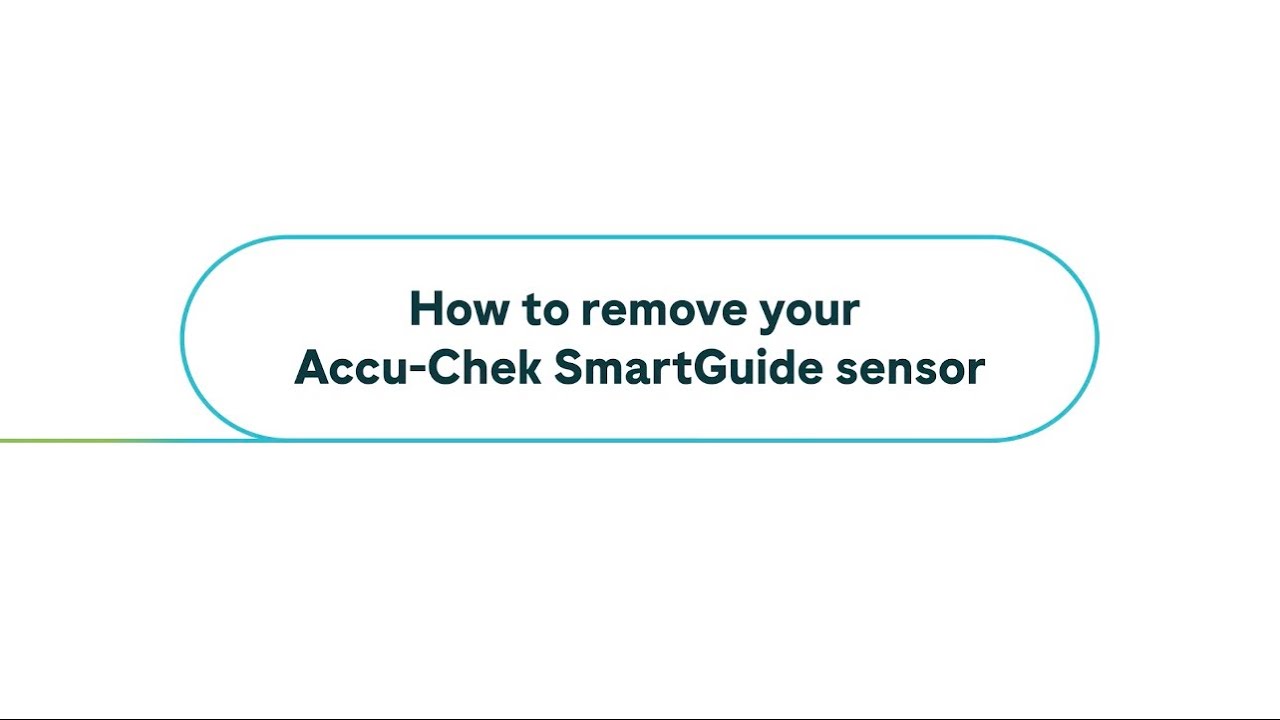<strong>Browse the Accu-Chek frequently asked questions for answers to common questions.</strong>
mySugr app stores unlimited data on backend indefinitely. CGM values do not show up on Logbook as single entries, it is not possible to delete CGM data only. Manually entered or imported blood glucose data can be deleted from Logbook. At the moment calibrated values do not show up on Logbook, and therefore cannot be deleted. Insulin entries that come from connected hardware or services also cannot be removed.
If you would like to delete your data, go to More > Manage Account > Manage information > Delete Account.
Please note that individual data cannot be deleted on its own; removing data requires deleting your Accu-Chek Account.
At the time of launch, you can only use mySugr Glucose Insights with the Accu-Chek SmartGuide CGM sensor and the Accu-Chek Care platform.
mySugr Glucose Insights exchanges the following data with the Accu-Chek® Care platform:
CGM data.
mySugr Logbook data.
Error messages.
Maintenance messages.
Warnings.
User settings (for example, target ranges).
mySugr Glucose Insights restores the last 6 months of data from your account when you sign in.
Don’t use restored data to make therapy decisions, such as insulin dosing. Only use current data from a connected sensor to make therapy decisions, such as insulin dosing.
If your diabetes care team uses the Accu-Chek Care platform, you can allow them to see your data in the Accu-Chek Care platform by sharing the access pin code displayed under Manage Account in the mySugr app.
If your diabetes care team does not use the Accu-Chek Care platform, you can send them a report via email. With mySugr Glucose Insights you can export your glucose profile (Ambulatory Glucose Profile) and glucose patterns in multiple formats: PDF, CSV, Excel.
The overall MARD (Mean Absolute Relative Deviation) of the Accu-Chek SmartGuide sensor is 9.2%.
For more information see the chapter Technical Data in the Accu-Chek SmartGuide device User's Manual.
There are 2 modes of CGM values: Trend Mode and Therapy Mode.
The mode the sensor is currently in is indicated directly below the CGM value on the Home screen.
When the sensor is in Trend Mode the following applies:
CGM values should not be used to make therapy decisions, such as insulin dosing.
CGM values can be used only to see trends and as a general reference.
To make therapy decisions, such as insulin dosing, test your blood sugar with your blood glucose meter.
When the sensor is in Therapy Mode the following applies:
CGM values can be used to make therapy decisions, such as insulin dosing.
The sensor requires calibration to provide you with the most accurate readings possible:
An uncalibrated sensor will be in Trend Mode. You can see CGM values but should not use them for therapy decisions.
A calibrated sensor will be in Therapy Mode. You can use the confirmed values to make decisions (such as insulin dosing).
The sensor mode appears under the CGM value on the Home screen.
The calibration routine consists of two steps:
After a warm-up time of 1 hour, the sensor is in Trend Mode, and sends CGM values to the app every 5 minutes. Don't use these initial CGM values to make therapy decisions, such as insulin dosing. 12 hours after insertion of the sensor, the app prompts you to calibrate.
Step 1: Perform a blood glucose test and enter the glucose value into the app. The sensor goes into Therapy Mode. CGM values can now be used to make therapy decisions, such as insulin dosing.
Step 2: 30 minutes to 3 hours later, when prompted, perform another blood glucose test and enter the glucose value into the app. This is to confirm the first measurement. Note: If step 2 is missed, the sensor returns to Trend Mode.
The calibration routine is completed for the sensor.
To calibrate your sensor:
1. Test your blood glucose with your blood glucose meter, according to the manufacturer's instructions.
2. Tap Calibrate Now on your Home screen.
3. Enter the glucose value from your blood glucose meter on the Calibrate CGM sensor screen. The glucose value should be entered no later than 3 minutes after performing the test.
4. Confirm that you understand that you can’t edit or delete calibration values once they are confirmed and tap I understand.
5. Check that you entered the same glucose value into the app that was displayed on your blood glucose meter and tap Confirm. If you accidentally entered an incorrect value, tap Keep editing and enter the correct value.
The glucose measurements of the sensor are more accurate if you calibrate at a point in time when your blood sugar level is relatively stable. Do not calibrate shortly after a meal, after insulin administration, or after physical activity, and avoid environments with very hot or very cold temperatures, or rapidly changing temperatures. If you accidentally entered an incorrect value, tap Cancel and enter the correct value.
Your sensor is calibrated.
Yes, the Accu-Chek SmartGuide sensor has an initial calibration routine, consisting of 2 steps.
Don’t ignore symptoms of low or high glucose, and don’t change your therapy without talking to your healthcare professional. If your CGM value doesn’t match how you feel:
Test your blood sugar by performing a finger prick test with a blood glucose meter.
Perform a second finger prick test with your blood glucose meter to rule out an incorrect test result.
If test results from your blood glucose meter repeatedly don’t match how you feel, consult your healthcare professional.
To check that the CGM sensor delivers correct results, check your blood glucose with an accurate blood glucose meter at a time when your glucose does not change rapidly. To ensure that the sensor is working accurately, calibrate the sensor only in times of stable glucose levels and wash your hands before taking the blood sample from your fingertip.
Go to our how-to article/video to learn how to pair the sensor with the app.
Discard the sensor as potentially infectious material according to local regulations. For information on how to discard used components correctly, contact your local council or authority.
Other components of the pack can be discarded in domestic waste. A damaged sensor applicator housing or an exposed sensor needle can cause injury. Discard sharp objects according to local regulations. Make sure that sharp objects don't cause injury to you and others. For more information, please check How to remove and dispose the sensor
No, you cannot reuse the sensor and adhesive pad. Every sensor and adhesive pad can be used only once.
Start peeling off the adhesive pad on the flattened side of the sensor.
Inspect the back of the sensor: Make sure that the sensing element of the sensor has been completely removed from the insertion site after removing it. Check the insertion site by using your finger or check it visually. If the sensing element remained in your skin or the application site feels unusual (for example, painful, swollen, or red) contact your healthcare professional.
An unusual feeling at the application site can still occur a few days after removal of your sensor. In this case, consult your healthcare professional.
For more information, please check How to remove and dispose the sensor.
The sensor automatically stops working and stops sending data after a weartime of 14 days. About 24 hours before the sensor expires, mySugr Glucose Insights notifies you that the sensor expires soon and that you should apply a new one. You receive an additonal notification 2 hours before sensor expieration.
No, the sensor must be removed before entering medical treatment areas with high-powered medical electric equipment, for example magnetic resonance imaging (MRI), computed tomography (CT), X-ray, radiotherapy, or diathermia.
However, you can wear the sensor in the full-body scanners used at the airport.
Yes, the sensor is protected against the effects of temporary immersion in water at a depth of 1 meter (3.28 feet) for up to 60 minutes (it has a IP28W rating).
Find out how to apply your SmartGuide sensor in the CGM Learning Center.
Apply the sensor only on the back of your upper arm. See the package insert for a picture of the correct insertion site.
The sensor has a diameter of 1.31 inches (33.3 mm) without the adhesive.The part of the sensor that sits below the skin is approximately 0.24 inches (6 mm).
If you use an iPhone, you can use mySugr Glucose Insights in combination with an Apple Watch. The watchOS version must be watchOS 9 or higher. Other smartwatches are not compatible with mySugr Glucose Insights.
Once the Apple Watch is connected to your iPhone, you can view the following information on your Apple Watch:
● Latest CGM value
● Trend arrow
● Trend graph
Keep your notifications turned on in the mySugr app and turn on notification forwarding from the mySugr app to your Apple Watch to receive error, maintenance, and warning messages as well as reminders directly on your Apple Watch.
This depends on the settings of your mobile device and the permissions granted to the mySugr app.
The mySugr app supports the use of features that allow the app to override Do Not Disturb or Focus modes if you choose to enable them. This feature is called Critical Alerts on iOS and Override Do Not Disturb for Android. The app prompts you to enable these settings during the initial setup, but you can also access them at any time. If Critical Alerts or Override Do Not Disturb are disabled, the app notifications make sounds only if the phone is set to allow sounds. If Critical Alerts or Override Do Not Disturb are enabled, the app notifications make a sound even if your phone is set to vibrate only or Do Not Disturb or Focus mode.
Make sure that notifications, alarms, and Override Do Not Disturb (Android) or Critical Alerts (iOS) are turned on in mySugr Glucose Insights. Otherwise, you may miss glucose alarms or important safety information. You can also add the mySugr app to the list of allowed app notifications. For more information on how to do so, see the User’s Manual of your mobile device.
Yes, you can silence notifications and/or alarmrs from the mySugr app temporarily or set your mobile device to vibrate only.
You can disable Critical Alerts (iOS) or Override Do Not Disturb (Android) for the mySugr app. However, when you disable these settings, if you put your mobile device in Do Not Disturb or Focus mode, all app notifications are silenced temporarily while your phone is in that mode.
If the Critical Alerts or Override Do Not Disturb settings are enabled for the app, the app will override these modes and make sounds for each notification even if your phone is set to vibrate only or Do Not Disturb or Focus mode.
The app prompts you to enable these settings during the initial setup, but you can also access them at any time. In addition, some alarms and notifications can be turned off entirely from the More menu. Beware that this will turn off the notification entirely and not just silence it. It will stay off until you turn it on again from the menu.
Make sure that notifications, alarms, and Override Do Not Disturb (Android) or Critical Alerts (iOS) are turned on in mySugr Glucose Insights. Otherwise, you may miss glucose alarms or important safety information. You can also add the mySugr app to the list of allowed app notifications. For more information on how to do so, see the User’s Manual of your mobile device.
You can receive notifications from the mySugr app as cards on the app Home screen or as notifications on the Lock screen of your mobilie device, if they are enabled. You can also receive notifications if you use an Apple watch.
Alarm signals are received only if the sensor is connected to the app and you enable notifications. To receive information from the sensor, your paired mobile device must be within a range of 10 meters (33 feet).
If you lose or break your mobile device and switch to a new mobile device, you must download the mySugr app on your new mobile device and log in with your existing account. Settings (e.g., target ranges, units, etc.) and up to 6 months of data will be restored from your existing account to your new mobile device. Then, you can either connect a new sensor or re-connect the current sensor that still has time left on it.
If your mobile device battery dies, mySugr Glucose Insights does not receive glucose data from the sensor or provide notifications while your mobile device is powered off. Charge your mobile device as soon as possible, power it on, and open the mySugr app. When your mobile device is powered on again and the app is running, it will download data from the sensor.
If your mobile device was powered off for more than 8 hours, the historical data may show some gaps when displayed on graphs.
If power saving is turned on, some background processes are disabled to save battery life on your mobile device. Power saving also affects the communication with your sensor. If power saving is turned on, this is usually indicated in the status bar.
To make sure that mySugr Glucose Insights is able to communicate with your sensor, turn off power saving. For more information on how to do so, see the User’s Manual of your mobile device.
Also a blood glucose meter for calibration and as backup is needed.
If you do not have cellular or Wi-Fi® access, mySugr Glucose Insights continues to receive data from your connected CGM sensor, displays your data, and sends notifications that you have set up.
Make sure your mobile device is connected to a secure Wi-Fi® or mobile network so we can provide:
●Predicted glucose values
● Detect if you will have low glucose soon
● Forecast your night-time lows
● Data sharing with your Accu-Chek Account or healthcare professional (if sharing is set up)
There can be various reasons for identified glucose patterns. When the app determines the root causes of certain glucose patterns, it offers a few suggestions. However, you should always discuss your specific diabetes profile and the associated therapy with your diabetes care team before you make any comprehensive adjustments.
This feature identifies recurring glucose events, which take place during a day or a week (Mon-Sun). Every day, your detected patterns from the last 24 hours are shown under the graph on the Home screen. Both in-range and out-of-range patterns are visualized. Viewing your out-of-range patterns allows you to take actionable steps to prevent them in the future. Patterns display in the order of the one with the highest medical risk first, at the top, such as a very low or low pattern.
If you get a Night Low Predict, which predicts a potential night time hypo, then there is a high chance (>30%) of having low glucose (below 70 mg/dL) during the night.
To minimize the risk of a night-time low, you can either eat a snack containing complex carbohydrates (such as a cereal bar) or prepare yourself to react quickly during the night. All treatment decisions should be discussed with your diabetes care team.
If mySugr Insights prediction shows a high (hyperglycemic episode) within the next 30 minutes:
You may notice the need to pay closer attention to your glucose trend. For example, some people track how activity or insulin already taken affects the course of their glucose. If you have recently injected bolus insulin, it may take some time before the full effect is visible.
Alongside the prediction shown in mySugr Glucose Insights, it can be helpful to look at your current CGM value and follow the curve over time to see how things develop.
All treatment decisions should be discussed with your diabetes care team.
If the mySugr Insights prediction shows a high within the next 31–120 minutes:
This prediction is more distant. It may change based on many factors, such as carbohydrate intake, insulin, or physical activity. Checking again in about 30 minutes can give a clearer picture of whether the trend continues.
All treatment decisions should be discussed with your diabetes care team.
If mySugr Glucose Insights predicts low glucose within the general 2-hour glucose prediction range, then you can prepare and take appropriate actions to help avoid a potential low. You may consider to wait and watch how your glucose level develops. Monitor your glucose levels closely so you can react in time.
Predictions don’t update right after you create a new log entry in the mySugr Logbook. It takes at least 20 minutes until any action that you take now, for example, eating or delivering insulin, will become visible in your prediction. If you create a new logged carb or bolus insulin entry in the mySugr Logbook, give the prediction at least 20 minutes time to adjust.
All treatment decisions should be discussed with your diabetes care team.
If your Low Glucose Predict feature informs you about a potential low glucose in the next 30 minutes, take measures to avoid the hypo:
1. Eat or drink 15g of carbs, e.g., 100ml of juice or some gummy bears
2. Check your glucose after 15 minutes
3. If glucose remains below 70 mg/dL, take another 15g of carbs
4. Check glucose again after 15 minutes; repeat step 3 if glucose is below 70 mg/dL
5. Once glucose is back to normal, have a meal or snack (e.g., bread, fruits, yogurt)
You are advised to not change your overall therapy based on the data displayed without prior consultation with a healthcare professional. If you have questions about your therapy, contact your a healthcare provider.
Your glucose predictions and patterns are generated primarily from your past glucose values, as measured by your sensor.
Additionally, manual logs of carbohydrates and insulin injections from your mySugr logbook, along with the timestamps of your glucose readings, are also used in this process.
All prediction algorithms meet high performance benchmarks. Because the prediction is generated from past data, not all contextual data is covered by the predictive algorithm, which might affect future glucose values.
Additionally, if you do not log insulin and carbs correctly, there is a chance that the predicted information does not precisely reflect your actual glucose excursion.
Once your sensor is connected, if enabled, mySugr Glucose Insights detects and notifies you of a possible low glucose occurring within 30 minutes. By default, this notification is already on when you start using mySugr Glucose Insights for the first time.
This feature predicts your chances of having low glucose during the night, allowing you to decide what actions to take before you go to bed.
Risk of going low means that your glucose might go below 70 mg/dL (3.9 mmol/L). If enabled, you will receive a notification if you have a high chance of having low glucose while you sleep. We need at least 1 day of data to predict your probability.
mySugr Glucose Insights predicts where your glucose levels might go in the next 2 hours. This prediction is based on your past CGM values, and your logged carbohydrate and bolus insulin entries in the mySugr Logbook.
The glucose prediction displays on the graph on the Home screen when at least 1 hour of continuous CGM data is transferred successfully to mySugr Glucose Insights.
The graph shows your glucose levels during the previous hour, as they are now, and their predicted range for the next 2 hours. The sequence of dark green dots in the predicted range represents your projected average glucose. The accuracy of your predicted glucose range decreases the further out in time it is, as shown by the expanding vertical bars.
The glucose pattern detection feature identifies recurring events across four defined time periods — morning, day, evening, and night — as well as throughout the entire day, based on data from the past week.
Once data is transferred from your Accu-Chek SmartGuide sensor, mySugr Glucose Insights will display any detected patterns from your CGM data below the graph on your Home screen. These patterns are prioritized by medical risk, with the highest risk patterns (such as very low or low glucose patterns) appearing at the top.
The goal of this pattern detector is to help you maintain your personal target glucose range consistently throughout the day.
Every 5 minutes, the sensor sends CGM values to mySugr Glucose Insights via Bluetooth® Low Energy technology.
mySugr Glucose Insights displays the glucose values and related statistical information relevant to diabetes management, along with enabling glucose predictions and glucose patterns detection.
You should check your glucose values at least as often as you would measure your blood glucose with a blood glucose meter. Also check your CGM value if you are not feeling well. Discuss with your healthcare professional about when and how often you should check your glucose levels via mySugr Glucose Insights.
The mySugr app can be downloaded for free from the Google Play Store or Apple Store (depending on your mobile device’s operating system).
Yes, as an extention to the mySugr Logbook (mySugr app) mySugr Glucose Insights is available on both Android and iOS operating systems.
mySugr app can be used on any iOS device with iOS 17.2 or higher. It is also available on most Android smartphones with Android 11 or higher.
Lower OS versions of a mobile device are not compatible with mySugr Glucose Insights.
If you use an iPhone, you can use mySugr Glucose Insights in combination with an Apple Watch. The watchOS version must be watchOS 9 or higher. Other smartwatches are not compatible with mySugr Glucose Insights.
mySugr Glucose Insights is intended to be used for the continuous display and read-out of real-time glucose values from a connected Continuous Glucose Monitoring (CGM) sensor, and to help users visualize and analyze diabetes data. It is a device software function of the mySugr Logbook (mySugr app), and acts as an aid in the daily diabetes management.
You can view the following information at a glance on the Home screen:
● Current alarms
● Current CGM value and trend
● Glucose prediction for the next 2 hours
●Low glucose soon notification
● Night Low Predict
● Detected patterns
● Time in range
● Glucose management indicator (GMI)
If your mobile device is in power-saving mode, the mySugr app may no longer be able to communicate with the sensor. Also a blood glucose meter for calibration and as backup is needed.
You only need the mySugr app to use with the Accu-Chek SmartGuide sensor.
mySugr Glucose Insights is an extension of the mySugr Logbook (mySugr app) that becomes active when you connect an Accu-Chek SmartGuide sensor.
The Accu-Chek SmartGuide sensor should be stored at temperatures between 2 °C and 27°C (35 and 81°F), i.e. either in a shaded place or in the refrigerator.
If you want to go swimming you can keep the sensor on your body. The Accu-Chek SmartGuide sensor may be submerged for up to 60 minutes at a depth of up to 1 m (3.28 feet) . However, the adhesive can come off more easily in water, so using additional waterproof tape is recommended.
If you plan to spend time at high altitude, keep in mind that the Accu-Chek SmartGuide sensor is only guaranteed to work up to an altitude of 3000 meters (9,842 feet). Also clarify the allowable altitude for the blood glucose meter you are taking with you.
Keep in mind that physical activity has an effect on glucose levels, so it’s a good idea to regularly check your current level in the app when in doubt (e.g., when leaving your mobile device at the poolside when swimming).
When at the airport you can leave the sensor on your body to pass through full-body scanners. Keep your medical certificate ready for any queries from security personnel. Spare sensors inside your luggage can pass through airport screenings as well.
If airplane mode is enabled on your mobile device, Bluetooth® may automatically turn off. This can prevent mySugr Glucose Insights from communicating with your sensor. In this case, to re-establish the communication despite the active flight mode, you should turn Bluetooth® back on. For more information on how to do so, see the User’s Manual of your mobile device.
Please consider that both iOS and Android devices remember the Bluetooth® state when airplane mode was enabled for the last time, and they will revert to that state the next time airplane mode is turned on. You can usually confirm if airplane mode is active by checking your mobile device's status bar.
On most airplanes, the operation of devices with active Bluetooth® connectivity is now officially permitted. However, to be on the safe side, check in advance with the airline to see to what extent mobile device operation is permitted during the flight. During the flight, the mobile device must be switched to airplane mode.
Changing Time Zones:
If you travel to a different time zone, the time in your mobile device adjusts to the local time (as soon as you deactivate flight mode when you are travelling by airplane). The mySugr app also adopts the local time for all displayed CGM values, so there is no overlap or duplication of CGM values. This is possible because the values are stored in the background in a universal time (UTC) and are adjusted automatically to the time zone you are in. For more information, please check the travel content on website.
Yes, you can use the Accu-Chek SmartGuide CGM solution while traveling. You must remember to pack a charging cable and / or power bank to ensure your mobile device always has power, especially during a long trip. You should also bring your blood glucose meter for calibration and as a backup.
For more information, please check travel content on training website.
mySugr app. mySugr Glucose Insights is an extension of the mySugr Logbook (mySugr app) that becomes active when you connect an Accu-Chek SmartGuide sensor.
Every 5 minutes, the sensor sends CGM values to mySugr Glucose Insights via Bluetooth® Low Energy technology. mySugr Glucose Insights displays the glucose values and related statistical information relevant to diabetes management, along with enabling glucose predictions and glucose pattern detection.
The CGM sensor measures glucose values in the subcutaneous tissue. Each sensor has a wear time of up to 14 days and requires initial calibration using a blood glucose meter.
Yes, the Accu-Chek SmartGuide CGM solution can be used during pregnancy.
Though BGM (Blood Glucose Monitoring) and CGM (Continuous Glucose Monitoring) provide information about your glucose levels, there are some key differences:
Measuring frequency
The frequency of obtaining glucose values is different between using a BGM and CGM. Using a BGM, you might test your blood glucose levels several times a day, typically before meals and bedtime, depending on your type of diabetes and medication.
With CGM, your glucose level is measured continuously. The glucose values measured by the sensor in your skin are transmitted every 5 minutes and combined to create a glucose curve. You get a full picture of your glucose levels over the time you are wearing the sensor.
Measuring glucose levels in blood vs interstitial fluid
BGM and CGM also differ in where the glucose values are measured. BGM measures glucose in capillary blood drawn from your fingertips (or sometimes other places like the palm of your hand). The sensor of the CGM solution, in contrast, is placed in your skin, more specifically, in the fat layer below the skin (subcutaneous fat tissue). There, your glucose level is measured in the fluid between the cells (interstitial fluid, not blood).
View and download the resources you need.
<div class="text-center"> <div class="h2">Troubleshooting</div> <p><strong>The app uses different types of notifications to inform you about the status of your sensor, errors, or upcoming maintenance. Please find information on all types of notifications below. </strong></p> </div>
Calibrate between (HH:MM) and (HH:MM) or your values will return to Trend mode until you calibrate.
From (HH:MM), you can calibrate your sensor for therapy decisions.
Before making therapy decisions, calibrate or double-check with a finger prick test.
To use mySugr Glucose Insights, make sure your mobile device is connected to the Internet.
We couldn't predict your glucose when you tried to calculate your risk. Please come back later.
This app can't predict low glucose when your glucose level is already low. Eat or drink something sugary as recommended by your healthcare professional. (This value is an example only. Your Low Glucose Limit may differ.)
This message displays if your glucose prediction or your Low Glucose Predict card indicates your glucose value is predicted to go below 70 mg/dL (3.9 mmol/L).
(This value is an example only. Your Low Glucose Limit may differ.)
If a carb or insulin entry was made in the logbook, then this app needs at least 20 minutes to analyze the new entry and recalculate the chance of having low glucose during the night.
Make sure you wear the CGM sensor for at least 1 day. We need at least 1 day of data to predict your chance of having low glucose during the night.
It is too early to calculate if you might have low glucose at night. You need to come back between the hours of 9 pm and 2 am.
The Night Low Predict feature only works during this time period.
Our service might be unavailable. If Try again doesn't work, wait a few minutes.
If you keep getting the error, contact customer support.
If a carb or insulin entry was made in the logbook, then this app needs at least 20 minutes to analyze the new entry and recalculate the chance of having low glucose during the night.
Connect your mobile device to the Internet so we can provide predicted glucose values, detect if you will have low glucose soon, and forecast your night-time lows.
There are several reasons why you might see this message.
•I f you are above 400 mg/dL (22.2 mmol/L) or below 70 mg/dL (3.9 mmol/L).
• Insufficient CGM data within the last hour.
• Technical error.
Your CGM sensor will stop working within 2 hours. Apply a new CGM sensor soon!
Your CGM sensor needs to be changed within 24 hours. Apply a new CGM sensor before
your current sensor expires.
(While sensor is in Therapy Mode): Immediately eat or drink fast-acting carbohydrates as recommended by your healthcare professional.
(While sensor is in Trend Mode): Confirm your current glucose value with your blood glucose meter. If it is still very low, immediately eat or drink fast-acting carbs as recommended by your healthcare professional.
(While sensor is in Therapy Mode): Treat your high blood glucose as recommended by your healthcare professional.
(While sensor is in Trend Mode): Confirm your current glucose value with your blood glucose meter. If it is still very high, treat your high blood glucose as recommended by your healthcare professional.
(While sensor is in Therapy Mode): Consider eating or drinking fast-acting carbs as recommended by your healthcare professional.
(While sensor is in Trend Mode): Confirm your current glucose value with your blood glucose meter. If it is still low, consider eating or drinking fast-acting carbs as recommended by your healthcare professional.
The reason is unknown. Check again in a few minutes. If you’re unsure, measure with your meter.
Your healthcare professional would like to access your health data.
You will need to replace your sensor soon.
The app is not receiving data from your CGM sensor because the sensor temperature is too high. Move to a cooler environment.
The app is not receiving data from your CGM sensor because the sensor temperature is too
low. Move to a warmer environment.
Make sure Bluetooth is turned on and your phone and sensor are close to each other. Without a connection to the sensor, don’t use CGM data for therapy decisions.
Open mySugr to receive CGM values and notifications.
Please remove your used CGM sensor. Apply a new sensor and connect it to mySugr.
You need to replace it now.
mySugr discovered unexpected calibrations on the sensor. Please confirm that you performed those calibrations.
If calibration is unsuccessful, wait approximately 15-30 minutes before repeating the process. When repeating the process, perform a new finger prick test with your blood glucose meter.
This could be due to rapid changes in your glucose or sensor temperature. Please try again later.
Calibrate before (HH:MM) or your values will return to Trend mode until you calibrate.
Get more accurate CGM values for therapy decisions.
Get in touch
Online Sun-Fri from 8 a.m. to 7 p.m. Gulf Standard Time
Sun-Fri from 8am-7pm
Holiday Hours
Our customer care team is fully operational even during public holidays from Sun- Fri from 8am-7pm.