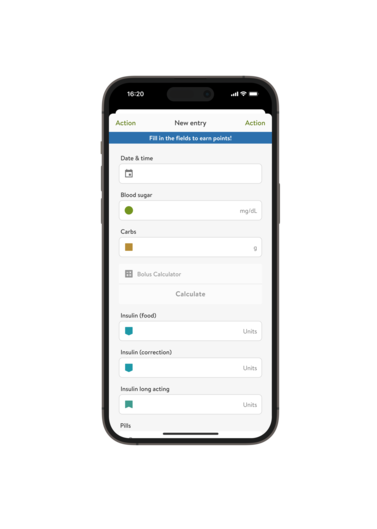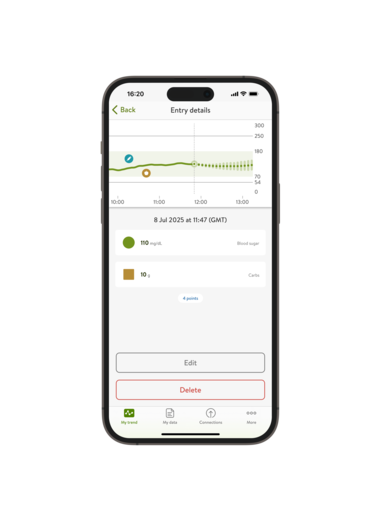How to read the Home screen
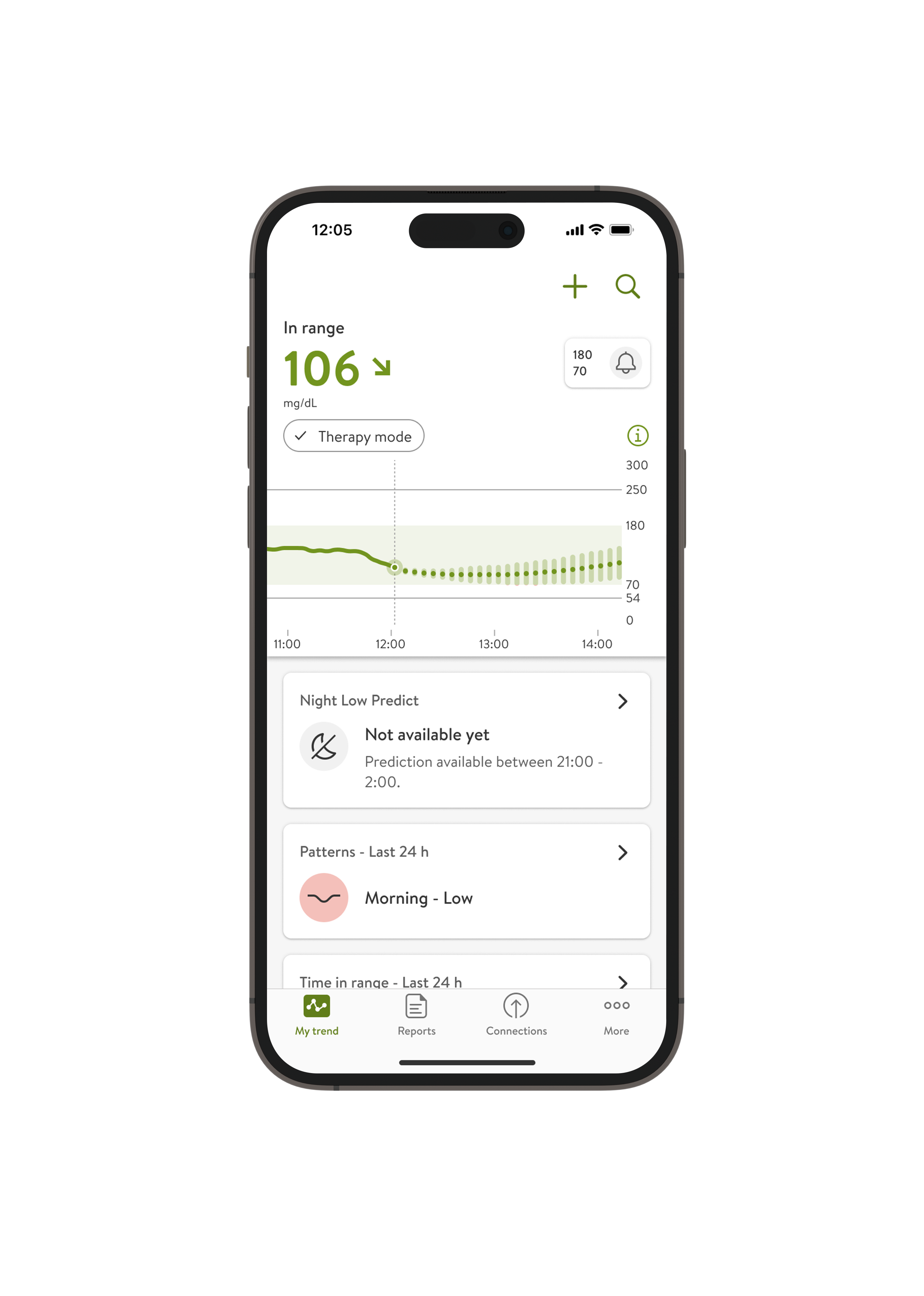
Latest CGM value and trend arrow
When wearing a paired Accu-Chek SmartGuide CGM sensor, the “My trend” tab shows your latest CGM value, and a trend arrow that indicates the direction of your glucose.
Sensor Mode
The current mode of your sensor is shown under the CGM value. A calibrated sensor is in Therapy Mode, and an uncalibrated sensor is in Trend Mode.
Infinite scrolling of your glucose data
The graph shows an infinite history of your glucose readings in relation to your target range.
Logbook entries
View all your manually entered (or imported) blood glucose readings and other information you’ve recorded in the Logbook.
Trend Mode
Before your sensor is calibrated, it has not reached its full accuracy. This is why you should not make therapy decisions such as bolus calculations based on the value provided by a sensor in Trend mode.
Therapy Mode
After you calibrate the sensor, it will show that it’s ready to use. This means the glucose levels it measures can be used to make therapy decisions, such as bolus calculations.
‘More’ Menu
Use the ‘More’ Menu to see:
- Account & Settings (basic therapy info, glucose measuring, insulin therapy, food settings and more)
- CGM Settings (high & low alarms, Prediction alarms, Sensor notifications, Critical alerts )
- Bolus Calculator Settings*
- Support and Feedback
- Challenges
- User Manual
*dependent on market availability and your therapy type
Logbook
Logbook entries
- Import blood glucose meter readings, or add them manually.
- Track your insulin
- Log your carb intake, and store your favorite meals with Meal Photos
- Keep track of your activity
- No more guesswork: use the mySugr Bolus Calculator* to calculate the right amount of insulin for corrections and mealtimes.
*dependent on country availability
How to add and edit a new entry in your Logbook
User Manual
If this is your first time using the mySugr app, you can always refer to the User Manuals of the mySugr Logbook and mySugr Glucose Insights in the More section.
Enable notifications
Stay informed about your glucose levels and trends with customizable notifications. You can personalize them to meet your needs.
Next, start learning about the predictions in the mySugr app.
تماس بگیرید
آنلاین، یکشنبه تا جمعه از ساعت ۸ صبح تا ۷ بعد از ظهر به وقت استاندارد خلیج فارس
یکشنبه تا جمعه از ساعت ۸ صبح تا ۷ عصر
ساعات تعطیلات
تیم خدمات مشتریان ما حتی در ایام تعطیلات رسمی از یکشنبه تا جمعه از ساعت ۸ صبح تا ۷ عصر کاملاً فعال است.